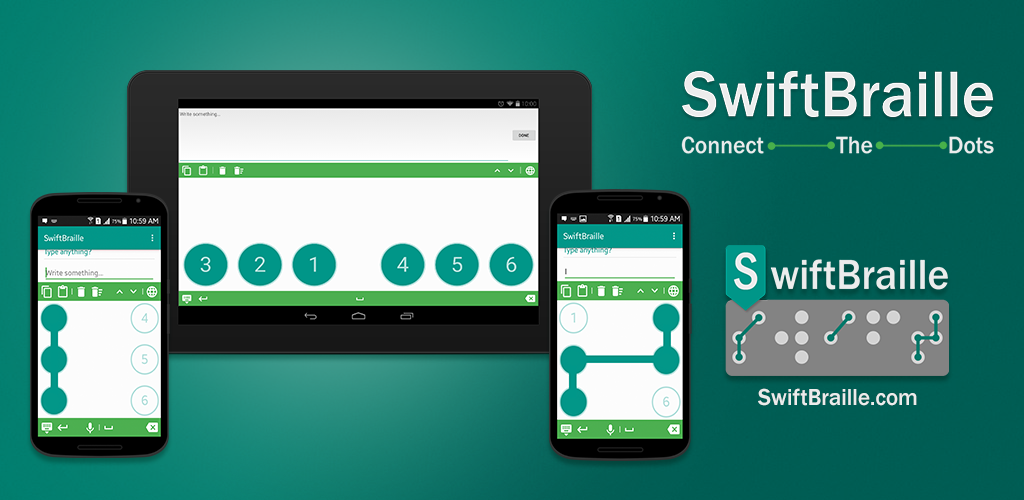About the project
Swift Braille is a soft keyboard customized for the blind and visually impaired to let them type using Braille language. This keyboard supports Arabic and English in the user interface and inputs as well.
Activate Swift Braille as a Default Keyboard
– Go to Settings.
– Go to Language and Input.
– Make sure to check Swift Braille and make it a default keyboard.
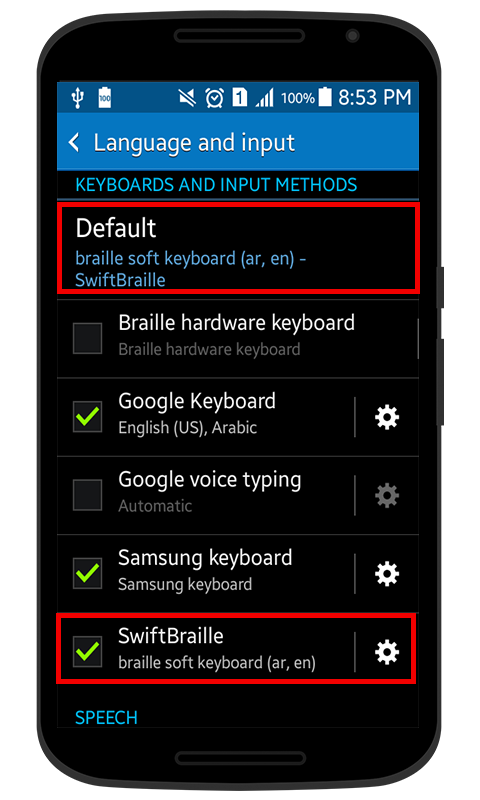
Moves and Gestures
You can switch among languages, keyboards, make a space, backspace, or a new line. Using special gestures in the center of the screen…as the Braille dots (6 Dots) are located in the left and the right of the screen, we’ve some free space in the middle of the screen.
To switch between languages:
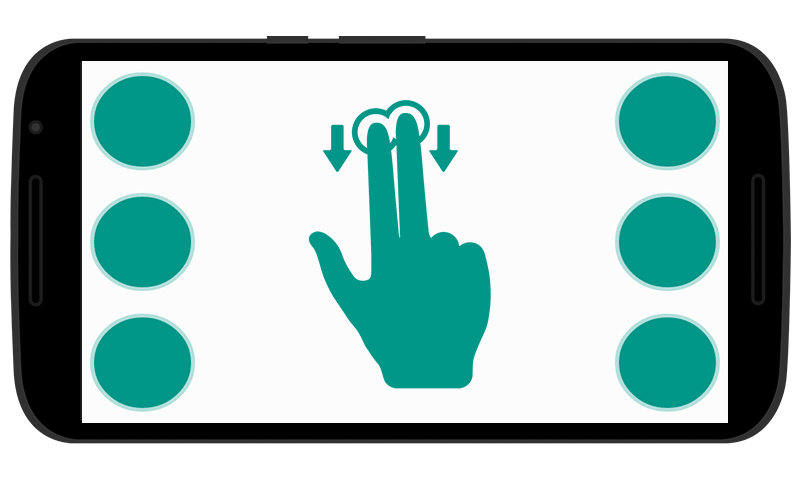
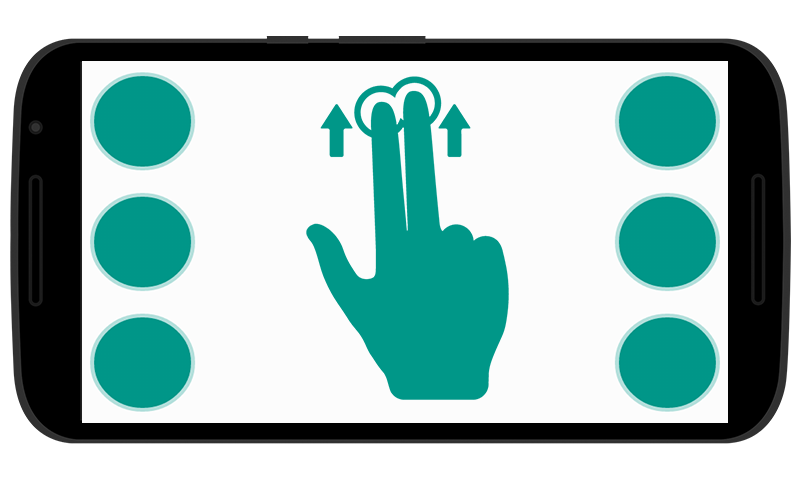
Long swipe (two fingers) from top to bottom/bottom to top: Change the language of the keyboard from Arabic to English or vice versa.
To switch between keyboards of the current language:
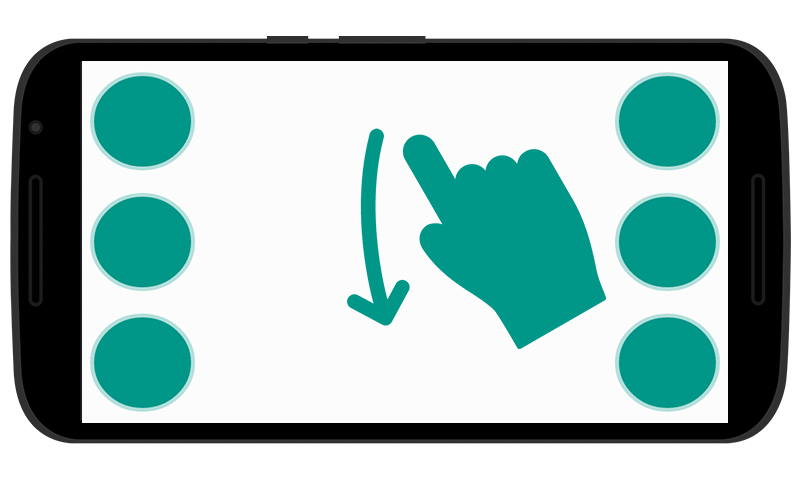
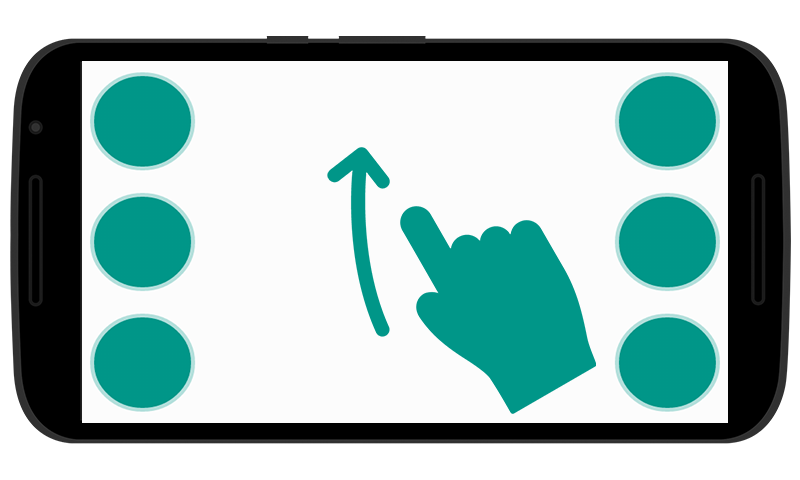
Long swipe (one finger) from top to bottom/bottom to top: Change the current keyboard of the current language.
To make a space:
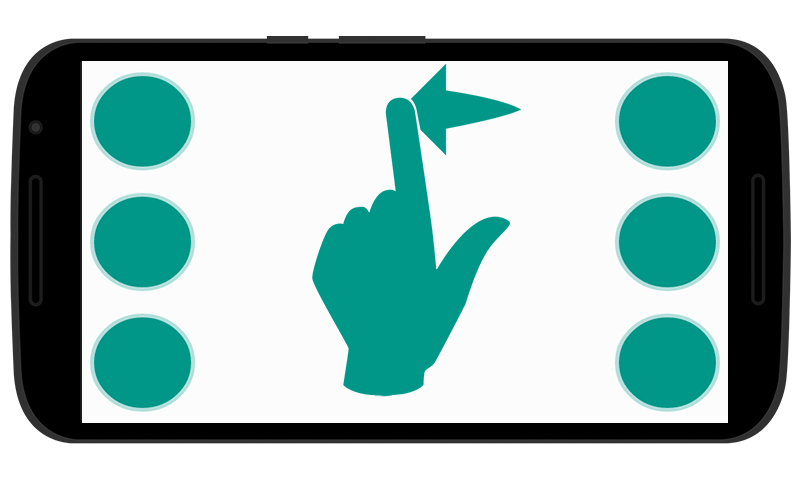
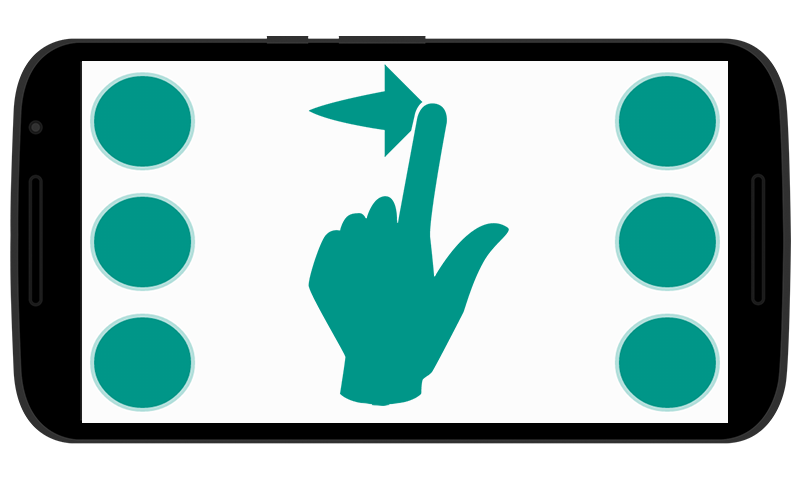
– Small swipe to right (English keyboard): Space.
– Small swipe to left (Arabic keyboard): Space.
To make backspace:
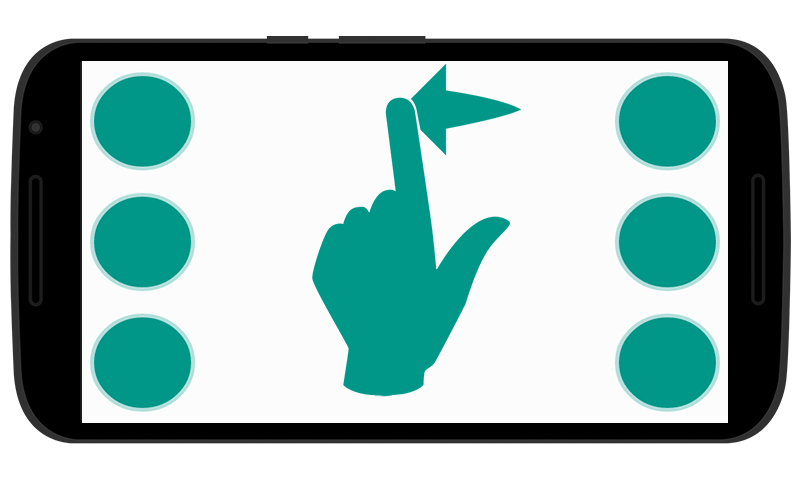
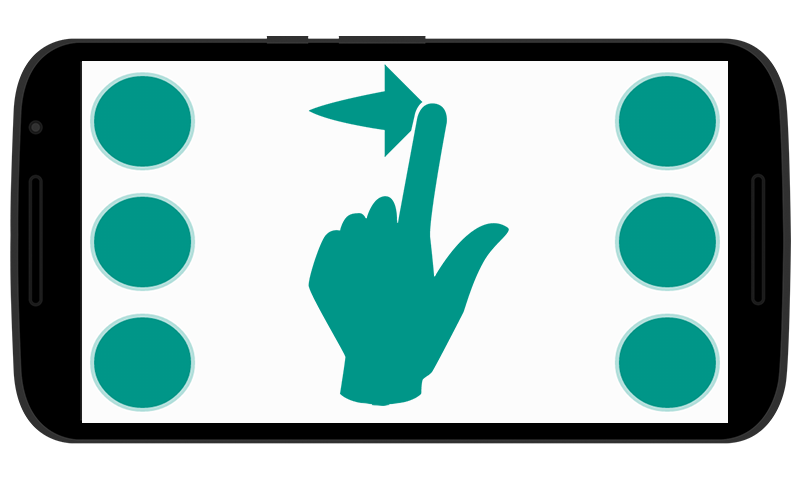
Small swipe to left (English keyboard): Backspace.
Small swipe to right (Arabic keyboard): Backspace.
To make a new line:
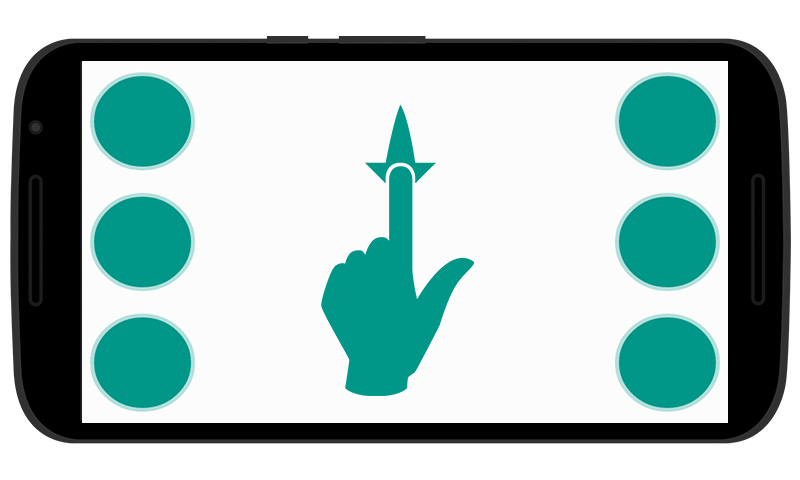
Small swipe to bottom: New Line.
To hide the keyboard after finishing typing:
To hide the keyboard, double-tap on the screen, or click on the back button.
Text to Speech Engines
By default, Swift Braille is using current settings of Text to Speech in your devices to speech every single character that is typed, but the problem is in the Arabic language is not supported and the user must download any other engine from the Google Play store. But no worries about that, Swift Braille will use pre-stored sounds that will speech every single character the user types (Thanks to Fuad Al Ameer and Mohammad Elbehwashy for the pre-stored Arabic voiceover and great work!).
Check default Text to Speech Engine:
– Go to Settings.
– Go to Language and Input.
– Text to Speech options.
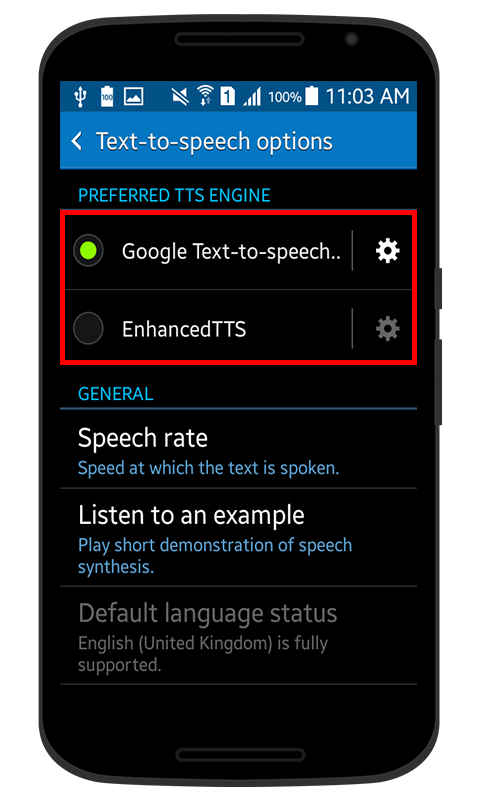
Or check the video:
Screenshots and Videos
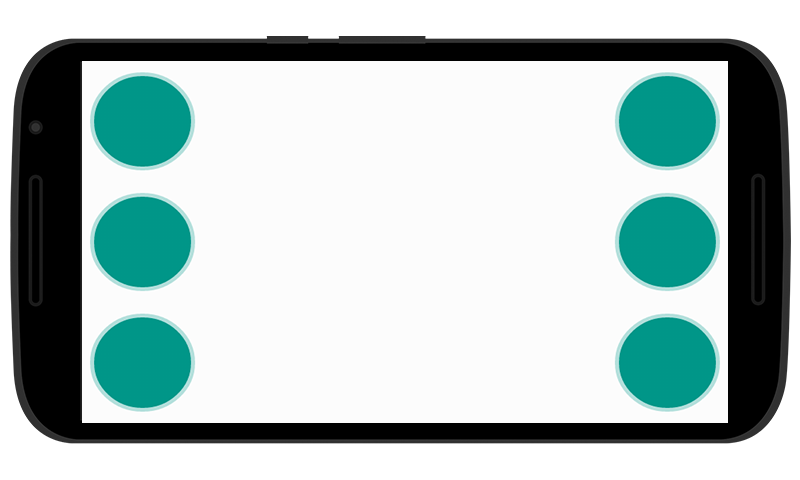
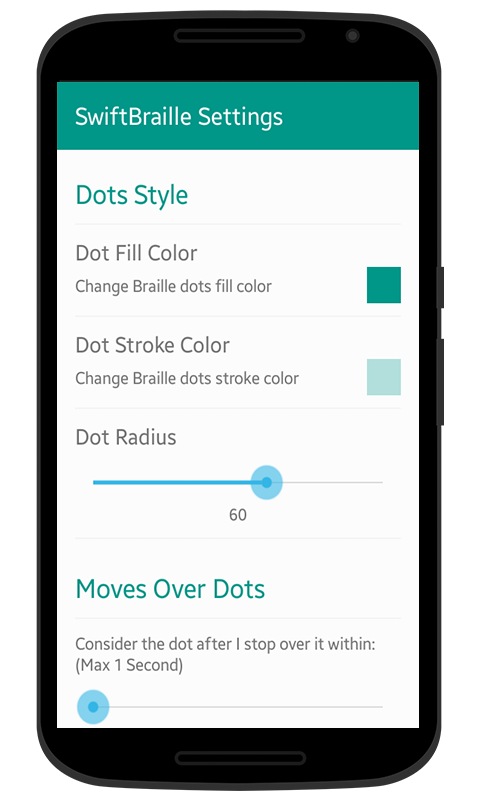
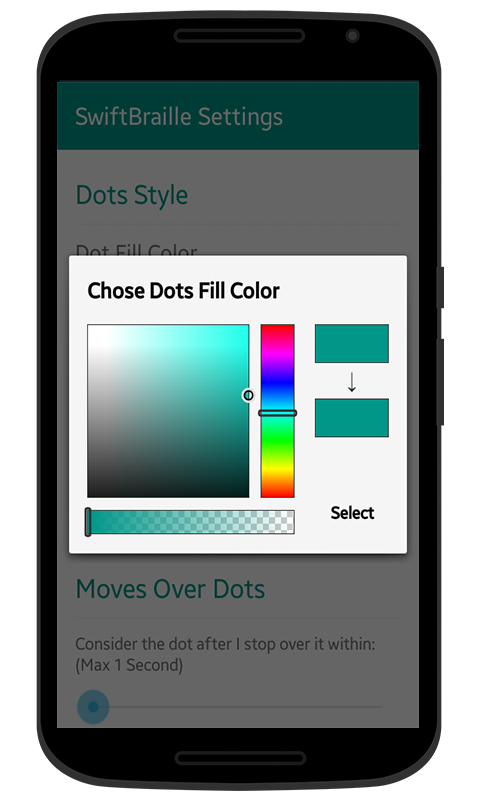
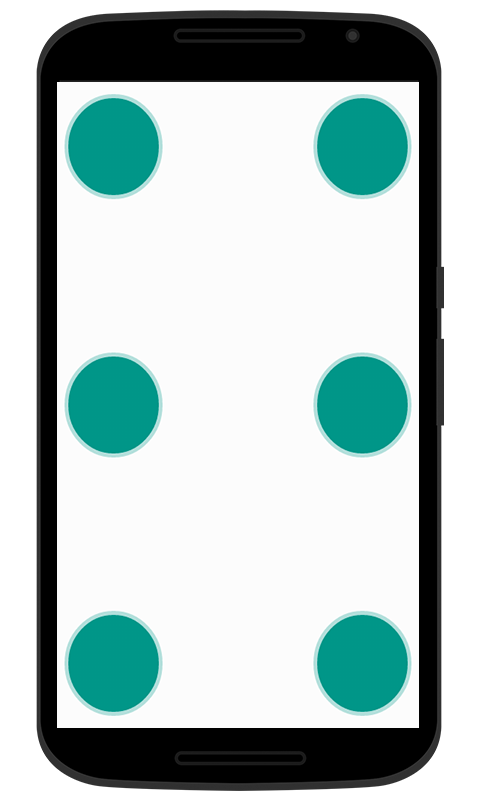
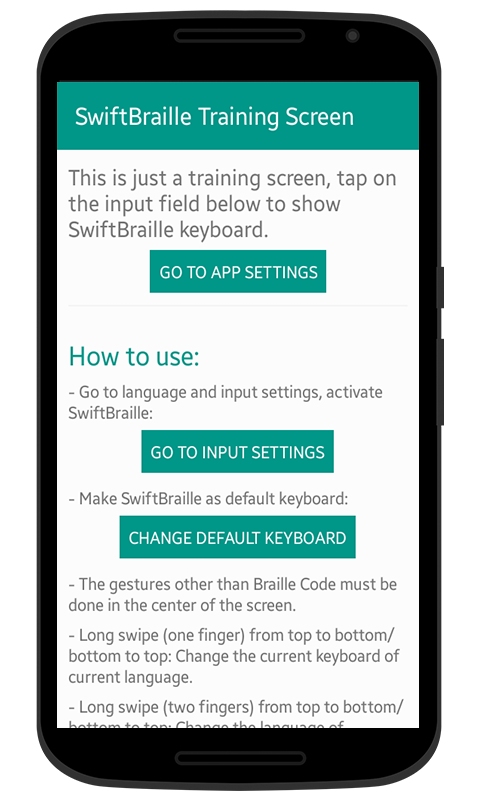
Links
Download Swift Braille from Google Play (Click Here).
كافة التفاصيل في المدونة الشخصية حول التطبيق.
The original website for this project is (SwiftBraille.com).
Special Thanks
I would like to thank everyone who helped and contribute to this project in its first steps. You can also help out by sharing, testing, contacting, and even buying the developer a cup of coffee to stay focused on that project from the main page of the project.